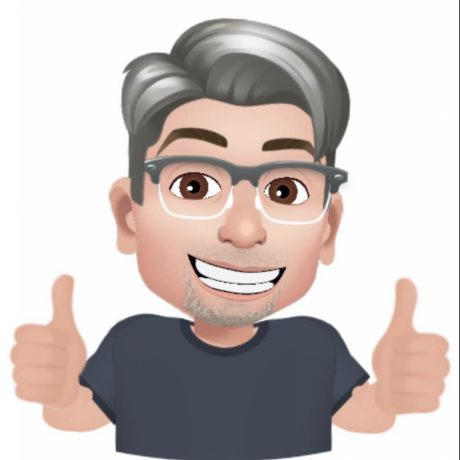Stay in the Know with Push Notifications
One of the most requested features for OnDeck Manager has arrived: push notifications. Now you can receive instant alerts when teams you're tracking are called to the hole, ensuring you never miss a race.
This feature integrates seamlessly with our new Digital Dance Cards, allowing you to stay informed whether you're at the tournament venue, grabbing lunch, or taking a quick break. Your device will notify you exactly when you need to start heading back to the ring.
How Push Notifications Work
Push notifications are automatically enabled when you add clubs or teams to your Digital Dance Card on ondeckmanager.com. Here's what happens:
- Visit ondeckmanager.com and navigate to the tournament schedule
- Add clubs or teams to your Digital Dance Card
- Your browser or device will prompt you to allow notifications
- Accept the notification permission
- You're all set! You'll now receive alerts when your tracked teams are called to the hole
Notifications work across all your devices—phones, tablets, laptops, and even smart watches—as long as you have enabled notifications.
Setting Up Push Notifications by Platform
The setup process varies slightly depending on your device and browser. Below are detailed instructions for each platform.
Android Devices
Push notifications on Android devices work seamlessly with most modern browsers.
Chrome on Android:
- Open Chrome and visit ondeckmanager.com
- Add a club or team to your Dance Card
- Tap "Allow" when prompted to enable notifications
- Notifications will appear in your Android notification shade
Firefox on Android:
- Open Firefox and navigate to ondeckmanager.com
- Add clubs or teams to your Dance Card
- Tap "Allow" when the notification permission prompt appears
- You'll receive notifications just like any other Android app
If you don't see the prompt:
- Go to your browser settings
- Find "Site settings" or "Permissions"
- Locate ondeckmanager.com
- Enable notifications
Note: Make sure your device's "Do Not Disturb" mode is configured to allow notifications from your browser.
Windows Laptops and Desktops
Windows users can receive push notifications through their preferred browser.
Microsoft Edge:
- Visit ondeckmanager.com in Edge
- Create your Dance Card by adding clubs or teams
- Click "Allow" on the notification prompt
- Notifications will appear in Windows' Action Center
Chrome on Windows:
- Open Chrome and go to ondeckmanager.com
- Set up your Dance Card with your preferred teams
- Click "Allow" when asked about notifications
- Notifications will show in the Windows notification area
Firefox on Windows:
- Navigate to ondeckmanager.com in Firefox
- Add clubs or teams to your Dance Card
- Click "Allow" on the Firefox notification prompt
- Notifications will appear through Windows notifications
Troubleshooting Windows Notifications: If notifications aren't working:
- Check Windows Settings → System → Notifications
- Ensure notifications are enabled for your browser
- Verify Focus Assist isn't blocking notifications
- Check your browser's notification settings for ondeckmanager.com
Mac Laptops and Desktops
Mac users can receive notifications through Safari, Chrome, Firefox, or Edge.
Safari on Mac:
- Open Safari and visit ondeckmanager.com
- Set up your Digital Dance Card
- Click "Allow" when Safari requests notification permission
- Notifications will appear in macOS Notification Center
Note: Safari may require you to grant notification permissions in System Preferences:
- Go to System Settings (or System Preferences on older macOS)
- Click "Notifications"
- Find Safari in the list
- Ensure notifications are enabled
Chrome on Mac:
- Visit ondeckmanager.com in Chrome
- Create your Dance Card
- Click "Allow" on the notification prompt
- Notifications will display through macOS
Firefox on Mac:
- Open ondeckmanager.com in Firefox
- Add teams to your Dance Card
- Allow notifications when prompted
- You'll receive notifications through macOS
Edge on Mac:
- Navigate to ondeckmanager.com in Edge
- Set up your Dance Card
- Accept the notification permission request
- Notifications will work through macOS Notification Center
Mac Notification Troubleshooting:
- Check System Settings → Notifications
- Ensure your browser is allowed to send notifications
- Verify "Do Not Disturb" isn't active
- Confirm notification permissions for ondeckmanager.com in your browser settings
Browser-Specific Settings
Managing Notification Permissions:
If you need to adjust your notification settings later, here's how to find them in each browser:
Chrome/Edge:
- Click the three dots (⋮) in the top right
- Go to Settings → Privacy and security → Site settings → Notifications
- Find ondeckmanager.com and ensure it's set to "Allow"
Firefox:
- Click the menu (≡) button
- Go to Settings → Privacy & Security → Permissions → Notifications → Settings
- Locate ondeckmanager.com and change to "Allow"
Safari:
- Go to Safari → Preferences (or Settings)
- Click the "Websites" tab
- Select "Notifications" from the left sidebar
- Find ondeckmanager.com and set to "Allow"
What About iOS Devices?
iOS devices (iPhone and iPad) require special setup for web push notifications due to Apple's system requirements. The process is more involved than other platforms and includes additional configuration steps.
We've created a comprehensive guide specifically for iOS users. Please see our dedicated article: "Setting Up Push Notifications on iOS Devices" (coming soon) for detailed instructions.
Managing Your Notifications
Once notifications are enabled, you have full control over which races you're alerted about:
Customizing Your Dance Card:
- Add or remove clubs and teams at any time
- Notifications automatically update based on your current Dance Card
- You'll only receive alerts for teams currently on your list
Disabling Notifications: If you need to temporarily disable notifications:
- Use your device's Do Not Disturb mode, or
- Remove all teams from your Dance Card, or
- Adjust notification permissions in your browser settings
Privacy and Data
Your notification preferences are stored locally and used only to deliver race alerts. We don't track notification data or use it for any other purpose. You can disable notifications at any time through your browser or device settings.
Tips for Best Results
- Keep your browser or app open: Notifications work best when your browser tab or app is open, though many browsers will deliver notifications even when closed
- Check your connection: Ensure you have a stable internet connection at the tournament venue
- Test it out: Add a team to your Dance Card before your first race to confirm notifications are working
- Multiple devices: Enable notifications on all your devices for maximum flexibility
Troubleshooting Common Issues
Not receiving notifications?
- Verify the permission prompt was accepted
- Check your browser's notification settings
- Ensure your device's Do Not Disturb mode is off or configured correctly
- Confirm you have teams added to your Dance Card
- Try refreshing the ondeckmanager.com page
Notifications arriving late?
- Check your internet connection strength
- Close unused browser tabs to improve performance
- Restart your browser if notifications seem delayed
Too many notifications?
- Refine your Dance Card to include only your primary teams
- Adjust which clubs or teams you're tracking
Get Started Today
Push notifications represent a significant improvement to the tournament experience, helping you stay relaxed and informed throughout the day. No more constantly checking the schedule or worrying about missing your heat.
Visit ondeckmanager.com at your next tournament, set up your Digital Dance Card, and experience the convenience of never missing another race.
Have questions or feedback about push notifications? We'd love to hear from you. Your input helps us continue improving the Flyball Manager experience for everyone.